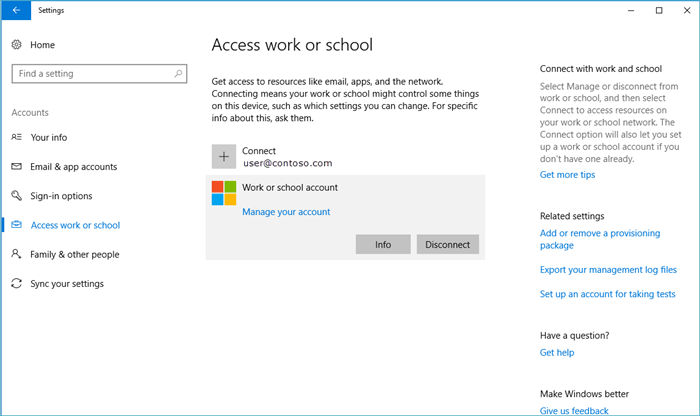
In the ever-evolving landscape of technology, businesses are continually seeking ways to enhance security, manageability, and efficiency of their devices. Mobile Device Management (MDM) plays a pivotal role in achieving these goals by providing centralized control over various devices within an organization. In this comprehensive guide, we will delve into the intricacies of enabling MDM enrollment specifically for Windows devices, exploring the steps, benefits, and best practices for a seamless implementation.
Understanding MDM Enrollment:
MDM enrollment is the process by which devices are registered and configured to be managed by a centralized MDM solution. In the context of Windows devices, this typically involves connecting the devices to an MDM server, enabling administrators to enforce policies, deploy applications, and perform other management tasks remotely. The MDM enrollment process ensures that devices comply with organizational security standards and allows for efficient administration across a diverse range of devices.
Step-by-Step Guide to Enable MDM Enrollment for Windows:
The process of enabling MDM enrollment for Windows involves several steps, each critical to ensuring a seamless integration into your organization’s device management strategy. Let’s break down the process:
Choose an MDM Solution:
The first step is selecting a reliable MDM solution that aligns with your organization’s needs. Popular MDM solutions include Microsoft Intune, VMware Workspace ONE, and MobileIron. Evaluate the features, scalability, and compatibility of each solution to make an informed decision.
Prepare Your Environment:
Before enabling MDM enrollment, ensure that your IT infrastructure is ready. This includes having an active directory in place, a secure network connection, and compatibility with the chosen MDM solution. If using Microsoft Intune, ensure that you have an active Azure AD (Active Directory) subscription.
Configure Group Policies:
Group Policies in Windows allow you to control various aspects of device behavior. To enable MDM enrollment, configure group policies to allow device registration and management. This involves setting policies related to device authentication, security settings, and communication with the MDM server.
Azure AD Registration:
If you’re using Microsoft Intune, Azure AD registration is a crucial step. Integrate Azure AD with your on-premises AD to facilitate a seamless connection between your Windows devices and the cloud-based MDM solution. This step is vital for the proper functioning of Intune and ensures a unified management experience.
Windows Autopilot Deployment:
Windows Autopilot simplifies the process of deploying and configuring Windows devices, making it an integral part of MDM enrollment. Configure Autopilot profiles to define the settings and configurations that should be applied during device enrollment. This ensures that devices are provisioned according to your organization’s specifications.
Device Enrollment:
With the groundwork laid, it’s time to enroll devices into the MDM system. This can be done manually by users or automatically through Windows Autopilot. During enrollment, devices will establish a secure connection with the MDM server and receive the necessary configurations and policies.
Policy Configuration:
Once enrolled, configure MDM policies to align with your organization’s security and compliance requirements. This includes setting up password policies, encryption standards, application whitelisting, and other security measures. Regularly update and review these policies to adapt to evolving security threats.
Application Deployment:
Utilize the MDM solution to deploy and manage applications on Windows devices. This ensures that users have access to the necessary tools while allowing administrators to maintain control over the application landscape. MDM solutions often provide app distribution features, streamlining the deployment process.
Monitoring and Reporting:
Continuous monitoring is crucial for identifying potential issues, security vulnerabilities, or non-compliance. Most MDM solutions offer robust monitoring and reporting features that provide insights into device health, compliance status, and security incidents. Regularly review these reports to ensure a proactive approach to device management.
User Training and Support:
A successful MDM implementation involves user education and support. Provide training sessions to users on the new management procedures, security protocols, and any changes in device usage policies. Establish a support system to address user queries and issues promptly, ensuring a smooth transition to the MDM-enabled environment.
Conclusion:
Enabling MDM enrollment for Windows devices is a strategic move towards creating a secure, well-managed, and efficient IT environment within your organization. The process involves careful planning, configuration, and ongoing monitoring to ensure that devices comply with organizational policies and security standards. By following the steps outlined in this comprehensive guide, you can successfully integrate MDM into your Windows device management strategy, empowering your organization to adapt to the dynamic challenges of modern IT landscapes.